How to use Produtiva GPT AI Assistant for Jira
Installation to Jira Cloud
- Log into your Jira instance.
- Click the
Appsdropdown and chooseFind new apps. - Search for
Produtiva GPT AI Assistant for Jiraand click on the app. - Click
Try it freeto start installing the app.
How enable the app on a Jira ticket
- Open any Jira ticket.
- See if
Produtiva GPT AIbutton appears on the ticket toolbar. If it does not, click on theAdd appsbutton to add it.
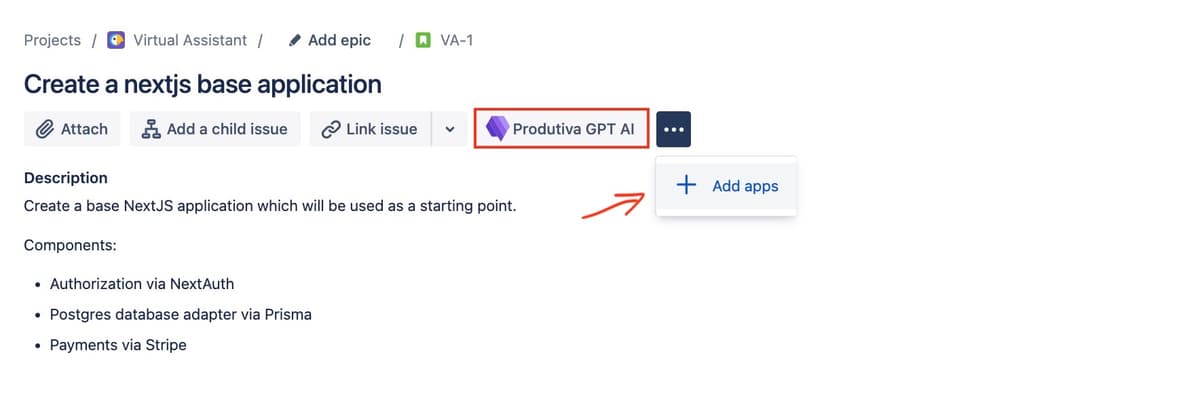
- Click on the
Produtiva GPT AIbutton on the toolbar (violet rectangle on the screenshot) to load theProdutiva GPT AItoolset panel (green rectangle on the screenshot).
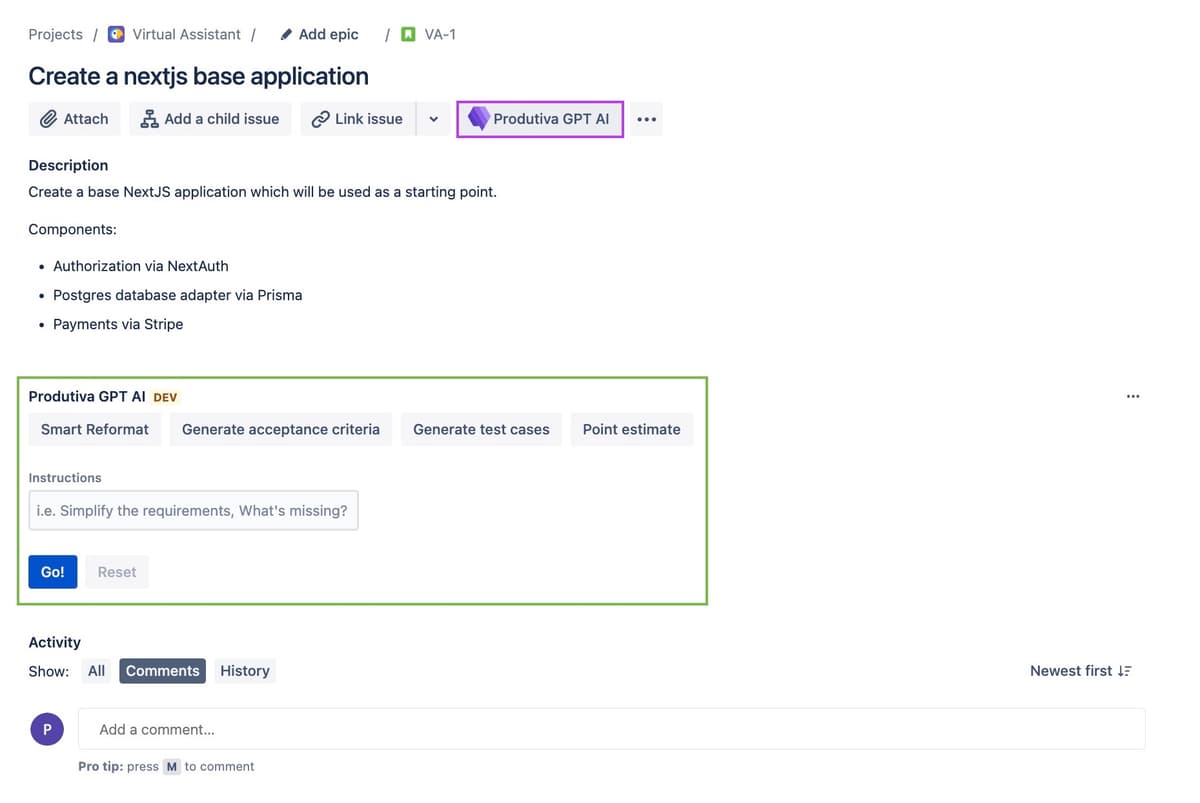
How to use the app
- The app uses the ticket title and description as an input.
- The output will appear within the
Produtiva GPT AItoolset panel. - Copy/paste the output into the ticket description or other relevant field, refine it, and save the ticket.
Smart Reformat
The Smart Reformat feature will analyze the ticket, fill in the missing blocks according to Agile framework and reformat for a consistent look.
When to use:
- when you only have a rough requirements in the ticket description and want to summarize, reformat and complete it with acceptance criteria, test cases, and other considerations
Generate acceptance criteria
The Generate acceptance criteria feature will analyze the ticket, generate acceptance criteria.
When to use:
- when you have the requirements, but don't have the acceptance criteria in the ticket description or want to refine the existing acceptance criteria
Generate test cases
The Generate test cases feature will analyze the ticket, generate test cases.
When to use:
- when you have the requirements, but don't have the test cases in the ticket description or want to refine the existing test cases
Point estimate
The Point estimate feature will provide a point estimate for the ticket using "three-point estimation" method which gives the best-possible, most-likely and worst-case estimate for the ticket. Additionally it will provide a breakdown of the ticket into smaller tasks if the estimate is over threshold.
When to use:
- while engineering teams are the best to provide the point estimate, the
Point estimatefeature can be used as a starting point for the discussion - this is perfect for Product Owners who want to get a rough idea of the ticket complexity before they discuss it with the engineering team
- Project Managers can use this feature for high level planning purposes
Custom Instructions
The Custom Instructions feature allows you to provide custom instructions for the AI to follow. This is useful when you want to provide additional context to the AI or when you want to use the AI to generate something specific to your use case.
When to use:
- To analyze the ticket and provide critical feedback based on he Agile framework (i.e. what's missing in the ticket, what's not clear, what's not considered etc.)
- To generate a specific type of content (i.e. user feedback summary, a specific section of the ticket, a specific type of test case etc.)
- Brainstorming sessions with the AI (i.e. ask the AI to generate a list of possible solutions to a problem, ask the AI to generate a list of possible features to implement etc.)
